- Home
- About Us
- Admissions
- Curriculum
- School Life
Classes
Extra-Curricular
Parent Information
Pupil Information
- News & Events
- Galleries
- Login Area
- Contact
At St David’s, children use ICT on a regular basis as part of their learning. We have security settings in place which block anything that might constitute a danger to the pupils and we also teach the children how to use the Internet safely, reminding them regularly how to stay safe online. Outside School, children have access to the Internet though home computers, mobile phones and game consoles and it is important that we give them the tools and understanding to stay safe. Below you will find some useful tips and guidance on how you can set up your systems so that you can help keep your children safe online.
The UK Safer Internet Centre has got the main four UK Internet providers (ISPs) – BT, Sky, Talk Talk and Virgin Media – to provide guidelines for setting up Parental Controls in one place. If you use one of these providers, please click here to get instructions on how to set up parental controls offered by your ISP.
Some of the filters provided may not help protect other devices that can connect to the Internet in your home, like an iPod Touch, Xbox or a smartphone for example, but most of these devices have their own parental controls or options for filtering content. Likewise, many web browsers have built-in tools and features to help you control the kinds of content users can view. You can find out more about this in the UK Safer Internet Centre’s Parents’ Guide to Technology. Lots of useful walkthroughs on setting up new account logins can be found in this Keeping Your Kids Safe Online article, which also covers how to set filters for sites such as YouTube and iTunes and lists some useful parental control apps for mobile devices.
The most important thing to do, of course, is to talk to your child and explain the dangers that the Internet could pose to them and to agree together a set of rules for what is and isn’t acceptable online. There are lots of advice websites out there, below we list some of our favourite ones
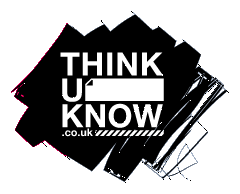
Thinkuknow contains materials for children of different age groups and advice for parents and teachers

KidSMART has more materials for use with your family.
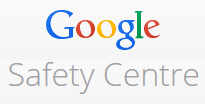
Google Family Safety Centre has tips and advice, including help on how to set up the Google safety tools.

BBC Online Safety Guide has advice on security, child-friendly search engines and general tips on password setting etc.